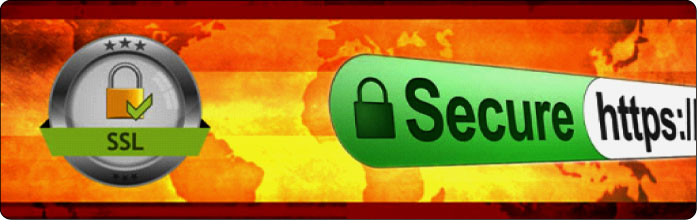|
1. Initialization Related Problem
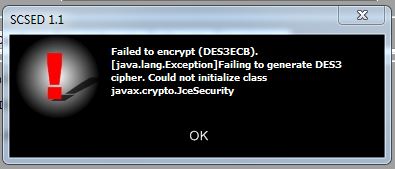
If you get any problem (after installing Gemalto Software) on Token Initialization Please do the following:
Copy & replace the following 2 files:
Click to Download 1. local_policy.jar
Click to Download 2. US_export_policy.jar
To the following location:
C:\Program Files\Java\jre7\lib\security
Why it happens ?
Usually our system (PC or Laptop) is not always up to date on Internet so java can not be updated.
So, lack of these updated files this error happens but It will not harm your Digital Certificate to use on your document
2. Step by step instructions for enrollment:
- Microsoft Windows XP Service Pack 3 or Windows 7 & or updated one.
- Browser: Internet Explorer.
- Website: www.dataedgeid.com
- On the top ribbon: Digital Certificate Service
- 1st options of the 1st menu: To get your digital certificate
- From the bottom find the link: https://ecert.dataedgeid.com/
- Select the following: Class 2 : Signing and Encryption : Individual : 1 year
Registration Details:
|
|
Comments |
| 1. First Name |
Your name’s first part. |
| 2. Last Name |
Your name’s last part. |
| 3. Locality |
The district your are now present. |
| 4. Postal Code |
Postal code of the present district. |
| 5. ID Proof |
You may provide NID / Passport No. / TIN. |
| 6. ID Value |
Provide the ID number. |
| 7. Challenge Passphrase |
This is your one kind of password. You must have to use Alphabet, Number & Special Character; |
| 8. Confirm Passphrase |
Minimum 8 to maximum 32 characters. You have to provide the same twice. |
| 9. Select your CSP |
MICROSOFT BASE SMART CARD CRYPTO PROVIDER. |
| 10. Registration No. |
registration number is given to your delivered box just under the CD. |
| 11. Email ID |
Your valid email address. |
| 12. Comments |
Please provide your Box Number (7 digit number, e.g. xxxx – xxx). Hand-written with a marker behind the box. This will allow us to identify you immediately. |
|